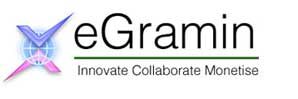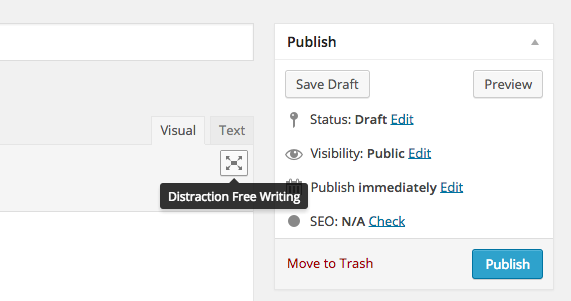
WordPress? 4.1 was released today, and along with it a new default theme, TwentyFifteen. Version 4.1’s code name is “Dinah”, in honor of jazz singer Dinah Washington.
Every year, WordPress launches a new theme and this year it is Twenty Fifteen theme. The new Twenty Fifteen theme is beautiful, responsive and comes bundled with WordPress by default and uses Google’s Noto Web font.
The WordPress 4.1 release also includes a new distraction-free writing mode that hides all WordPress’ clutter and modules to help you focus on getting your blog written.
With the release of WordPress 4.0, you were able to choose your own language on installation. This is perhaps one of the most powerful features of WordPress and it’s exciting to see more work in this area by making switching languages after installation an easy task.
WordPress 4.1 has been translated into 40 languages with other languages yet to come. If you want to change the language your site is using navigate to the bottom of the ‘Settings’ and ‘General’ tab.
WordPress 4.1 now also provides a filter for ‘Recommended Plugins’ which shows you a list of plugins that are based on other sites that have similar plugins to yours installed.
Vine is a popular platform where people can upload short 6 second snippets of video. WordPress 4.1 has added Vine videos to the long list of oEmbed support.
WordPress 4.1 integrates a new image alignment toolbar, a handy user-friendly option.
You can download the new release now from WordPress.org/Download (6.4MB) and even try the new new Twenty Fifteen theme.
The overall design of new theme is easy on eye with light default color scheme. There is plenty of white space and the text is easily readable. Noto Serif and Noto Sans
are very good choices for fonts. They remain legible at small sizes and they are nice and elegant on desktop-sized screens.
It is a responsive theme. You can browse a website with Twenty Fifteen on a mobile phone esaily. Images, galleries and post meta sections are user friendly.
You need to follow following steps for a secure way to update to WordPress 4.1:
1. Download a copy of all your WordPress files, pages and posts to your hard drive. WordPress Dashboard left sidebar > then Export > click on Download
2. Export File. You might want to create a new Folder on your hard drive where you keep all your Website files. Name it WP Backup so you know to save all backup files for WP there. It is a good idea to back up this file once a month anyway regardless if an update is needed.
3. Backup your WordPress database. You can use WP-DBManager plugin or phpMyAdmin.
4. Do a quick double-check with your framework/theme developer to see if there are an issues with their themes and the most recent WordPress update. Same goes for your
plugins.
5. Download your theme/framework/child theme folders to your local hard drive using FTP
6. To be safe, deactivate all plugins before upgrading.
7. Now you can update your site to the latest version of WordPress.
8. Then reactivate and update your plugins
9. Now test your site for browser compatibility in desktop & mobile devices.
10. If you need any help, contact us.